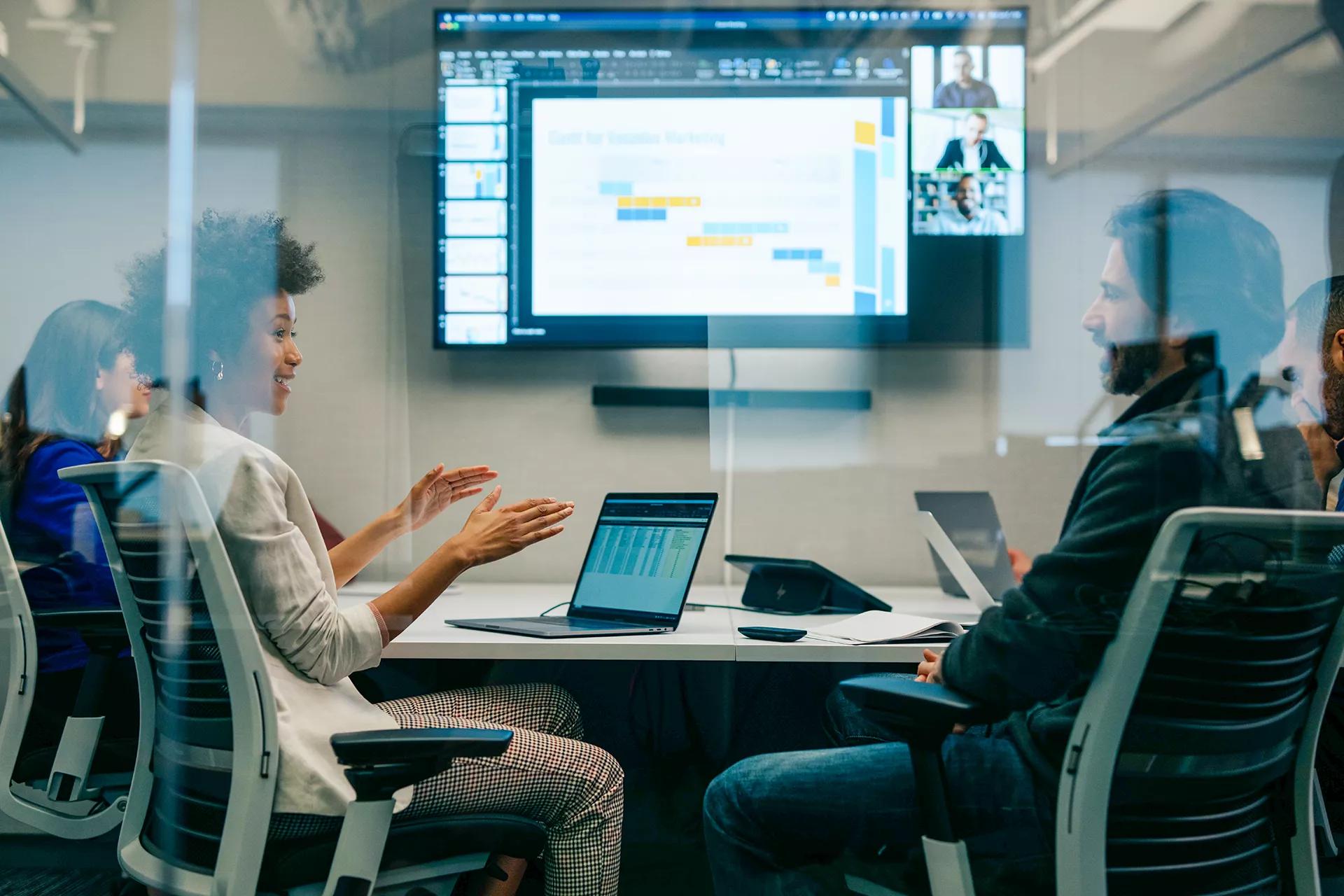The right video conference setup for a small meeting room space is critical to delivering the best possible video conferencing experience. Today’s busy IT leaders must maximize the setup for a wider variety of spaces.
With hybrid workforce trends in full force, video conferencing setups are needed for spaces as diverse as in-office conference rooms, home offices, reading rooms, multipurpose spaces, and even the occasional bedroom-turned-office. Here’s how to approach audio and visual capabilities to maximize video conferencing performance in any small space.
Ask the Right Questions About Conference Room Technology
Today’s most important video conferencing technology challenges have shifted to supporting microenvironments that give teams the ability to be productive and connected from anywhere. One recent study found that 83% of workers prefer hybrid models, which means organizations need to master the art and science of videoconferencing for small spaces, whether it’s an in-office huddle space or optimizing work-from-home video and acoustics.
Solving the challenges of conference room technology for small spaces often requires a different approach than for larger areas. Questions to consider include:
- How large is the space?
- Does it need to be optimized for one participant or many?
- Will they bring their own device — such as a computer, phone, or tablet — to call in, or will they be using an integrated meeting room?
- Is the space shared? Will there be competing sounds or distractions?
Optimize Small Huddle Spaces
A cornerstone of effective videoconferencing is streamlining the technology for office huddle spaces. Small conference rooms designed for meetings can be the perfect onsite hubs for employees working in the office to connect with colleagues and customers around the world. Calling in from a huddle space doesn’t have to mean huddling around a shared laptop.
There are connectivity solutions that offer integrated audio, video, and collaboration software designed for conference spaces up to 6 meters x 6 meters (20 feet x 20 feet). They can deliver the technology teams need while eliminating unnecessary clutter. For example, with six automatic beam-steering microphones, a 4K ultra-HD camera, and proprietary Bose Professional sound, the VB1 provides sound, microphones, and high-quality image capture in a single device.
Find Audio Solutions for Crowded Areas
When employees are multitasking from home or need the ability to focus in a room where other people are working, it’s important to thoroughly think through an audio solution. For example, the best noise cancelling headphones will improve the audio experience of a conference call instantly, ensuring the user can hear clearly while also blocking the ambient noise around them so those on the far end can hear the user clearly as well.
With the right headphones, users can also customize their audio experience from volume levels to sound cadence. They can even screen out exterior distractions and help signal to anyone nearby that there’s a conference call in progress. Whether in a shared office space or logging in from a crowded airport during work travel, using noise canceling headphones allows greater flexibility for participating in conference calls.
Master Your Devices
Training employees on how to make the most of their existing devices can also help improve the video conferencing experience. Simply logging in to the video conferencing platform and hoping for the best leads to the least dynamic meetings. Sound, video, and microphone settings all allow users to customize the way their devices perform for the best experience possible.
Make the Most of Connectivity
Another important factor in the video conferencing experience is the quality of an employee’s connectivity. Increasingly, employees are straining the limits of their home networks with high bandwidth programs. IT managers can work with remote employees to maximize existing connectivity. For example, transmitting an HD video conference image requires about 2 Mbps bandwidth up and down to maintain a good video image, but a 4K image needs closer to 20 Mbps.
Work with employees to ensure that their internet connections or device capacities can support this level of performance. Individuals using Wi-Fi connections can also take steps to help improve performance, such as adjusting their router’s Quality of Service feature to provide priority to wireless connections.
Working from anywhere doesn’t have to mean sacrificing sound or image quality. Videoconferencing allows today’s remote and hybrid workforce to stay connected, and strategic technology choices can elevate videoconferencing no matter where teams work from.