To program a system using ControlSpace® Designer, you first need one or more virtual devices in your file. The virtual devices contain the programming that will eventually be sent to the physical devices in your system.
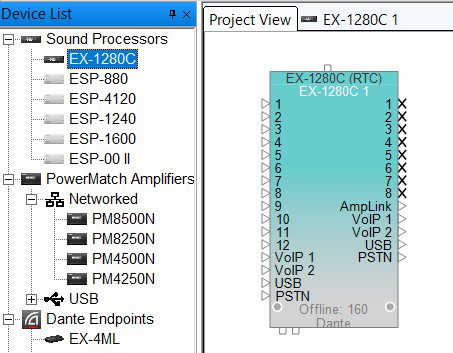
Project Network Properties – Before configuring the virtual devices in your project, you first need the Project Network Properties set correctly. The Project Network Properties control panel is accessed by clicking on the Tools menu and selecting Set Project Network Properties.
All of the devices in a project must exist within the same IP subnet so they’re able to communicate over IP. To facilitate this, the Project Network Properties control panel is used to assign a base IP Address, Subnet Mask, and Gateway Address to the entire project. Every device added to the project will use these same IP settings. The Properties control panel of each device is used to configure the final portion of each device’s IP Address.
The Project Network Properties dialog can also be viewed in Design View within the Tools menu.
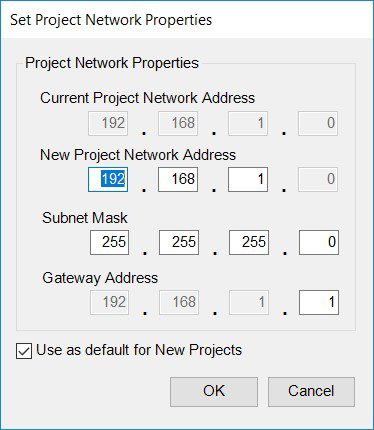
Device Properties – Once the device has been added to the project, right-click on the device and select Properties to access that device’s Properties control panel.
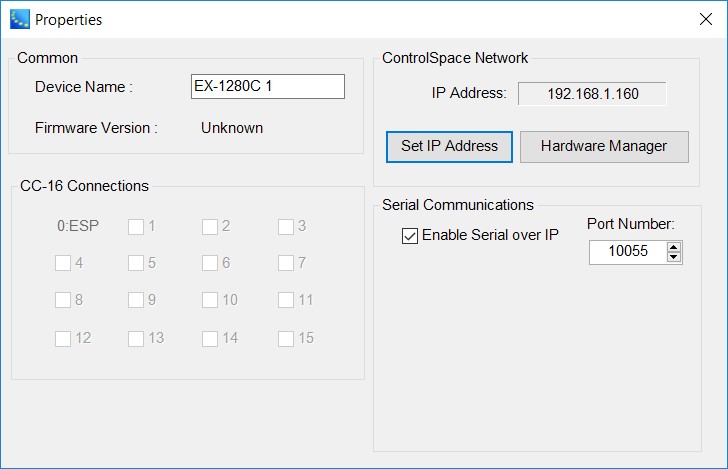
- Set IP Address – The specific IP Address for the virtual device is assigned using the Set IP Address button on the Properties control panel. This only sets the IP Address for the virtual device and will not set or change the IP Address of the physical device. ControlSpace Designer uses the IP Address to determine which physical device will receive the programming from each virtual device, so the IP Addresses of the virtual device and the physical device must match exactly.
- Device Name – The Properties control panel is used to assign the Device Name for the virtual device. This is the name assigned to the virtual device in the project. Physical devices do not have names until they have been associated with a virtual device. After a physical device has been associated with a specific virtual device, the physical device will use the name that was assigned to the virtual device.
- Hardware control – For the EX-1280C, the Properties control panel is also used to configure the CC-16 connections and the Serial over IP (SoIP) control options. SoIP may be enabled/disabled and the port number may be assigned using the Properties control panel. These control configurations will be sent to the physical device at the same time the programming is uploaded to the device.
The Device Properties dialog can be accessed from the Project View, but not in Design View. In Project View, the Device Properties dialog for each device that has been added to the project can be opened by right clicking on the individual device.
